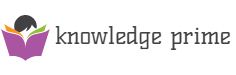I have had the great opportunity to do an online course with Tony Vincent last April and May, the course is called #ClassyGraphics , where you can learn to get more out of Google tools and make very original designs , due to the good Acceptance Tony Vincent is going to teach the course again this summer , in case you want to sign up, yes, it’s all in English.
With the experience learned in the course, I bring you this post today, in which I have learned to make personalized post-it for my students, which have been a success in class.
How to make motivational Post-it notes with Google Drive
In his blog Tony Vincent perfectly explains the steps to follow to make the post-it . In this case, I had a 7.6 x 7.6 cm color post-it (the standard size ones), and I took the copy of the document-template that Tony shares to be able to make the designs.
Once having the template in my Google Drive, I started to design the post-it, in this case I took ideas from what was shared on his blog and from the classmates that we shared with everyone in the course’s Google Classroom.
Among the designs, the bitmoji application also triumphed , where you can make a personalized doll and then use it as if you were the one who appears in the post-it giving a message to your students. What a laugh when we created them and started sharing them!
I started to make my own designs, among them with bitmoji and the typical messages that I give to my students when I correct the notebook or my typical phrases that I tell them and they laugh a lot with me.
I also designed other post-it with lists of tasks to perform, or for example to save your username and momentary Google Suite password so that later they change the password and do not forget the first login when I create the account, I also designed others of tweets to hang on the class mural or the # postitpositivodeldía.
Once ready, I put them in black and white as you can see in the images, since I was going to print them directly in black and white at the photocopier in the center.
Paste the post-it in the template and print!
Once the designs are ready, now it is time to print the blank template to paste the post-it there, and once they are pasted, you have to insert the paper in the printer and print the design with the drawings.
Imagine the face of my classmates when they saw me in the teachers’ room involved with the post it and suddenly I came out myself with messages on the drawn post it. They hallucinated! and the phrase that followed was, “Hey, teach me how to do what I want too!”
So that’s why I decided to write this post, because later, I corrected my students’ notebooks, and after the correction I left a post-it with a comment, and when the notebooks were opened the boys and girls hallucinated, they loved it !
The truth that has helped me motivate students and see that I can create original things to surprise them . Thank you very much Tony for everything I have learned in your course, and I hope it will be useful to you too, if you create your own post-it, do not hesitate to share it with the hashtag #postitmotivador so that you can see them.